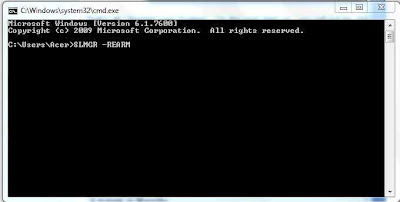Introduction
Google is soon going to make some new add-on and
modifications in its Homepage. Now, users will be able to perform operations
other than normal searches! This new featured homepage has been named as
‘Google Now’. Read more to know how it is different from the current Google homepage.
What is Google Now
Google Now is a smartly designed homepage that will collect
the history and data of an individual user, and provide them search results
based on their own priorities and interests. For instance, if you are a sports
lover and usually come to Google for searching/reading on Cricket or any other
sports, the ‘Google Now’ will now provide you more targeted search results for
the stuff you search. It will provide you the latest scores of your favorite
sports automatically. Also, this new homepage from Google will work as a news
reader for you and will let you know all of the top and latest news about your
search term and the most searched topics (by you) on homepage itself.
Not just that, ‘Google Now’ works as a fully packed GPS that tracks you place and location and lets you know about the temperature, latest/recent news ‘from your place’, the condition of traffic and shortcut ways/paths to dodge the traffic as well. You will be able to manually set your location, your office/home/current locations on Google Now, to make the best use of this featured all-in-one homepage.
Not just that, ‘Google Now’ works as a fully packed GPS that tracks you place and location and lets you know about the temperature, latest/recent news ‘from your place’, the condition of traffic and shortcut ways/paths to dodge the traffic as well. You will be able to manually set your location, your office/home/current locations on Google Now, to make the best use of this featured all-in-one homepage.
Google Now is yet to come
The recent news from the Google’s ‘Google System’ says that their team is currently working on this
smart homepage. Once, all the testing and examining of the new homepage will be
done, Google will completely introduce its Google Now screen to the WWW. Google states,
that the users will be able to use this feature on their Smartphone too.
While other search engines are doing their best to win the
race, Google Now from is another example from Google that simply says, Google
was, is and will be the winner always. Let’s see, how longer we need to wait
before we start making use of Google Now and the smart features that it
provides.